Setting up Sass and Compass with source maps

Introduction
Welcome to NBOL Agency, your go-to destination for comprehensive digital marketing solutions. In this guide, we will walk you through the process of setting up Sass and Compass with source maps. By utilizing these powerful tools, you can enhance your web development workflow, improve code maintainability, and achieve a more efficient development process.
What is Sass?
Sass, short for Syntactically Awesome Stylesheets, is a preprocessor scripting language that allows you to write CSS in a more flexible and efficient way. It extends the CSS syntax by adding features like variables, nesting, mixins, and more. With Sass, you can organize your stylesheets better, reuse code, and easily make changes across your entire project.
Why use Compass?
Compass is a CSS framework built on top of Sass that provides a wide range of reusable styles and utilities. It simplifies common web design tasks by offering ready-made styles for buttons, grids, typography, and more. With Compass, you can save time and effort by leveraging prebuilt components and focusing on the unique aspects of your design.
Benefits of Source Maps
Source maps are valuable tools that enable developers to view and debug the original Sass code within the browser's developer tools, even though the stylesheets are compiled into regular CSS. This means that you can easily identify which Sass files and specific lines of code contribute to the rendered styles on your web page. Having access to the original source code makes debugging and troubleshooting much more efficient and less time-consuming.
Setting up Sass and Compass
Step 1: Install Sass
To start using Sass, you need to have Ruby installed on your system. Once Ruby is installed, open the command line and run the following command:
$ gem install sassThis will install Sass on your machine, allowing you to compile Sass files into CSS.
Step 2: Install Compass
After installing Sass, you can proceed to install Compass. Open the command line and run the following command:
$ gem install compassCompass extends the functionality of Sass by providing additional features and a framework for managing your stylesheets. Once the installation is complete, you can start taking advantage of its benefits.
Step 3: Create a New Sass Project
Before we can begin using Sass and Compass, we need to set up a new project. Create a new directory for your project and navigate to it in the command line. Then, run the following command to generate a new Compass project:
$ compass create my-projectThis will create a new project structure with predefined directories and files to manage your Sass code.
Step 4: Configure Source Maps
Enabling source maps is a straightforward process. Open the Compass configuration file, located in the root of your project directory, and add the following line:
sass_options = {:sourcemap => true}Save the configuration file, and Compass will now generate source maps alongside the compiled CSS files.
Step 5: Compile Sass with Source Maps
To compile your Sass code while generating source maps, run the following command in your project directory:
$ compass compile --sourcemapCompass will watch for changes in your Sass files and automatically compile them into CSS while updating the source maps.
Conclusion
Congratulations! You have successfully set up Sass and Compass with source maps. By leveraging these powerful tools, you can streamline your web development process, write cleaner and more maintainable code, and achieve better results in less time. At NBOL Agency, we understand the importance of staying up to date with the latest industry trends and technologies. Our team of experts is ready to assist you in optimizing your digital marketing strategies.
Contact NBOL Agency Today
To learn more about our digital marketing services or discuss your specific requirements, get in touch with the NBOL Agency team today. We are committed to driving your business's success in the digital landscape.
- Setting up Sass and Compass with source maps
- Home
- Digital Marketing Services
- Contact Us