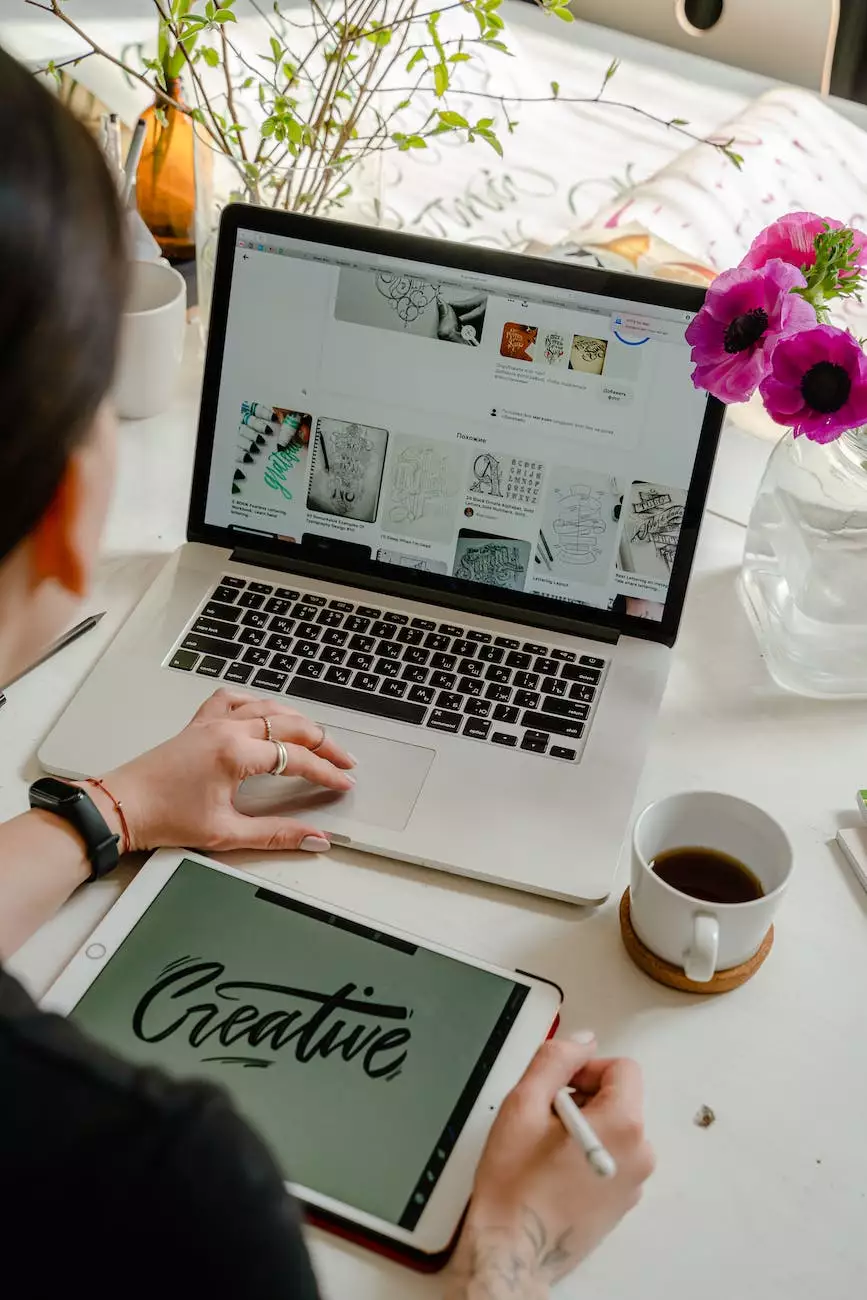3 Easy Ways to Edit a Footer in WordPress Like a Pro

Welcome to NBOL Agency - your trusted source for all things digital marketing. In this comprehensive guide, we will walk you through the 3 easy ways to edit a footer in WordPress like a pro. By mastering these techniques, you'll be able to enhance the look and functionality of your WordPress website, making it stand out from the competition.
1. Utilize the Built-in WordPress Customizer
One of the quickest and easiest ways to edit your WordPress footer is by using the built-in WordPress Customizer. This powerful tool allows you to make changes to your website's appearance in real-time, giving you complete control over your footer's design and content.
To access the Customizer, simply navigate to your WordPress dashboard, click on "Appearance", and select "Customize". From there, you'll be able to locate the footer section and customize various elements such as the layout, colors, text, and more. Take advantage of this user-friendly interface to create a footer that aligns perfectly with your brand identity.
2. Use a Footer Widget Area
WordPress provides a simple yet effective feature called footer widget areas. These widget areas allow you to add and customize elements within your footer, making it more dynamic and engaging for your visitors. To utilize this feature, follow these steps:
- From your WordPress dashboard, go to "Appearance" and select "Widgets".
- Look for the footer widget areas (typically labeled as "Footer Widget 1", "Footer Widget 2", etc.) and drag the desired widgets into them.
- Configure each widget according to your preferences, such as adding social media icons, recent blog posts, contact information, or any other relevant content.
- Preview your changes and save them once you're satisfied with the result.
By utilizing the footer widget areas, you can transform your footer into a dynamic space that provides valuable information and encourages user engagement.
3. Edit the Footer.php Template File
If you're comfortable editing template files, another option to consider is directly modifying the footer.php file. This method gives you even more flexibility and control over your footer's design.
To access the footer.php file, follow these steps:
- Connect to your website via FTP or use the file manager provided by your hosting provider.
- Navigate to the "wp-content/themes/your-theme" directory.
- Find the footer.php file and make a backup copy before proceeding.
- Open the footer.php file using a text editor, such as Notepad++, Sublime Text, or Visual Studio Code.
- Make the necessary modifications, such as adding or removing HTML elements, CSS styles, JavaScript code, or any other customizations you desire.
- Save the changes and upload the modified footer.php file back to your server.
Remember to always be cautious when editing template files, as any mistakes could potentially break your website. It's recommended to make a backup of your website before making any modifications.
With these 3 easy ways to edit a footer in WordPress, you can transform your website's footer into a visually appealing and functional element that leaves a lasting impression on your visitors.
At NBOL Agency, we specialize in providing top-notch digital marketing services, including website design and development. Contact us today to learn more about how we can help your business thrive online.